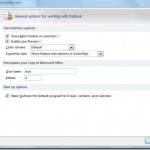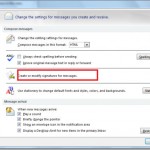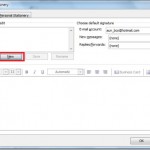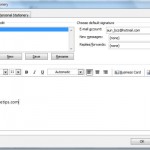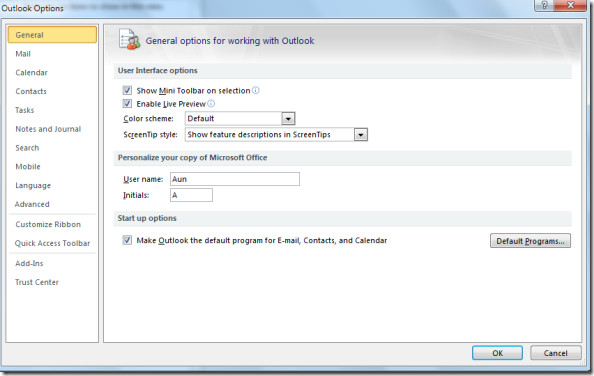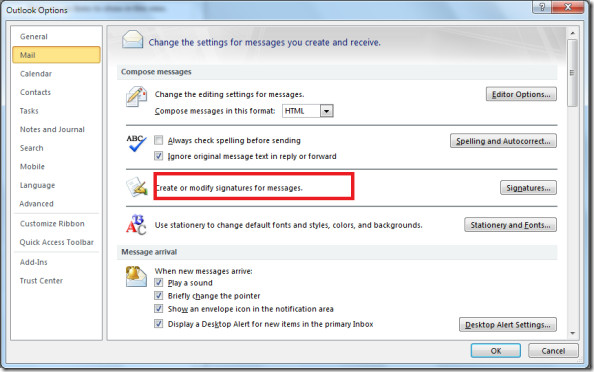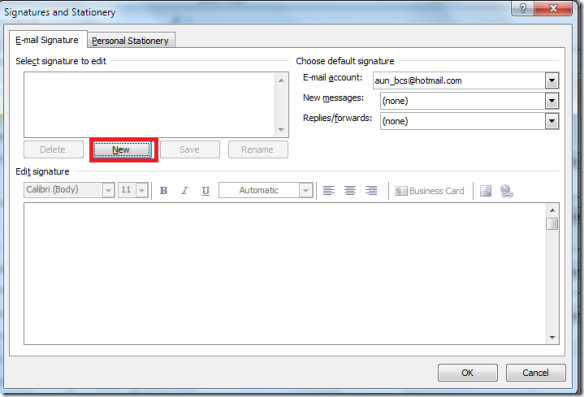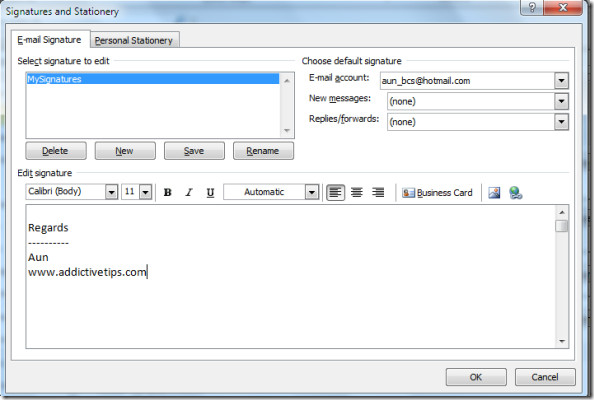In Office 2010 the location of some of the previously inherited options are different. If you are familiar with Outlook 2007 and have recently migrated to the Office 2010 then you might be wondering about from where you can add signatures to your emails. Here are the steps to add signatures in Outlook 2010.
First of all click the Office button, and the go to Outlook > options. The Outlook Options dialogue box will be displayed.
Now click the Mail option located in the left side menu, and locate the create and modify signatures for message option in the right side main window.
Now click the Signatures button located in front of the create and modify signatures for message option. The Signatures and Stationary dialogue box will be displayed, now in order to add new signatures, click the New button.
Here add your signature’s text under the Edit signature text area and click the OK button.
Now your personal signature will appear at the end of every email you send. Enjoy!
Comments are closed.